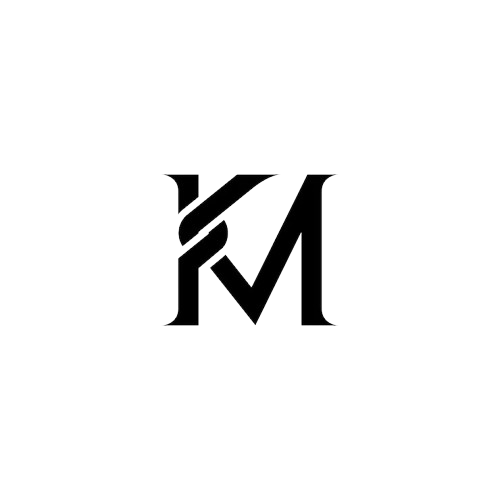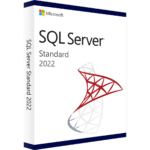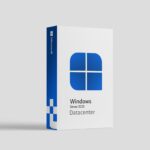Upgrading from Windows 11 Home to Windows 11 Pro unlocks powerful features like BitLocker, Group Policy, Remote Desktop, Hyper-V virtualization, and advanced networking capabilities. If you’re using Windows 11 Home and want to upgrade to Pro without losing any files or apps, this guide will walk you through it step-by-step.
🔧 Why Upgrade to Windows 11 Pro?
Windows 11 Pro is ideal for professionals, small businesses, and power users who need advanced tools and more control over their PC environment. Key features include:
- BitLocker device encryption
- Remote Desktop access
- Hyper-V virtualization
- Group Policy editor
- Windows Sandbox
Need a product key? Buy a genuine Windows 11 Professional OEM Key from KeyMicrosoft.com with instant delivery.
🚀 Can I Upgrade Without Losing Data?
Yes. Upgrading to Windows 11 Pro is seamless and does not delete your files, applications, or settings — as long as you’re not doing a clean install. All your data remains intact.
📅 Step-by-Step: Upgrade Windows 11 Home to Pro
1. Check Your Current Edition
Go to:
Settings > System > AboutUnder “Windows specifications,” look for Edition. If it says “Windows 11 Home,” you’re good to go.
2. Use the Generic Pro Key to Trigger the Upgrade
You’ll first need to switch from Home to Pro before activating. Enter the following generic key (this doesn’t activate Windows, it just upgrades the edition):
VK7JG-NPHTM-C97JM-9MPGT-3V66TSteps:
- Go to Settings > System > Activation
- Click Change product key
- Enter the generic key above and confirm
Your system will begin upgrading to Windows 11 Pro. It may take a few minutes and will require a reboot.
3. Activate Windows 11 Pro With a Genuine Key
After rebooting, you’ll be running Windows 11 Pro in an unactivated state. Now enter your real product key:
- Go to Settings > System > Activation again
- Click Change product key
- Enter the genuine key you purchased
Need one? You can get a reliable and secure activation key from:
🚫 Common Errors and Fixes
- Error: “This product key didn’t work”
Make sure you installed Windows 11 Pro (not Home) before using a Pro key. - Error: Activation failed after hardware change
If you recently changed hardware, use the “I changed hardware on this device” option under Activation Troubleshooter. Check our Activation Guide for more help. - Using a Windows 10 Pro key?
That can work too! Windows 10 Pro keys are compatible with Windows 11 Pro.
🛌 Bonus Tips
- After upgrade and activation, link your Windows license to your Microsoft account under:
Settings > Accounts > Your Info- Keep your key backed up — it’ll be tied to your motherboard if it’s an OEM license.
🔎 Explore More
Need help choosing the right version or managing licenses across devices? Check out our other resources:
Conclusion: Upgrading from Windows 11 Home to Pro doesn’t have to be complicated. Just follow the steps above to enjoy enhanced features, tighter security, and more control — without losing any of your data.
Ready to upgrade? Get your genuine Windows 11 Pro license key today from KeyMicrosoft.com.