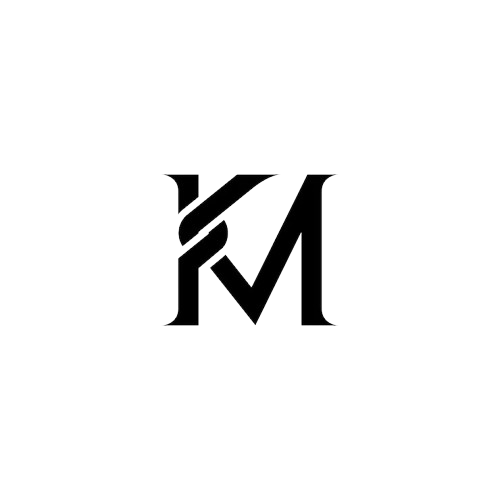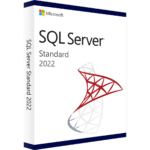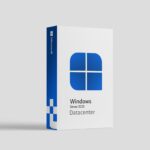1. What is the Snipping Tool?
The Snipping Tool is Windows 11’s built-in screen-capture utility. It combines the classic Snipping Tool and Snip & Sketch into a single app, letting you:
- Grab screenshots of the entire screen, active window, or a custom region.
- Annotate with pen, highlighter, touch writing, or text.
- Delay capture (3–10 s) to record drop-downs or hover menus.
- Record video (new in recent builds) to capture lightweight screen clips without third-party software.
2. Quick launch shortcuts
| Action | Shortcut |
|---|---|
| Open Snipping Tool directly | Win + Shift + S |
| Capture full screen | Select the first icon after pressing Win + Shift + S |
| Capture active window | Alt + Print Screen (auto-opens app for edit) |
| Delay 3 s then capture | Open Snipping Tool ▸ Alt + N ▸ choose delay |
Captured snips are copied to the clipboard and, if you enable it, saved to Pictures ▸ Screenshots.
3. Editing & saving
- After snipping, the image opens in the Snipping Tool editor.
- Use pen/highlighter to mark up, crop, or rotate.
- Click the floppy-disk icon or Ctrl + S to save as PNG, JPG, or GIF.
4. Need Windows 11 first?
If you’re still on Windows 10 or running an un-activated build, you’ll need a proper licence to access the latest Snipping Tool updates and video-capture feature. You can pick up a genuine key in minutes:
- Windows 11 Pro OEM Key – $2.90
👉 https://keymicrosoft.com/product/windows-11-professional-oem-key/
Add coupon 484AVSZ7 at checkout to slash the price by 50 %. Keys are delivered instantly by email with a lifetime replacement guarantee. Browse all editions here: https://keymicrosoft.com/all-products/.
Bottom line: The Snipping Tool in Windows 11 is a lightweight yet powerful screen-capture and annotation suite built right into the OS. Master the shortcuts above, and you’ll never need a third-party screenshot app again. Happy snipping!